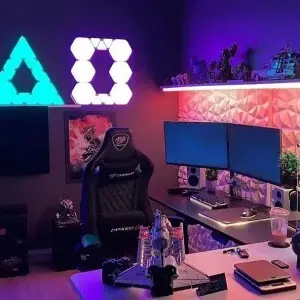PNY 5090 GRAPHICS CARD SALE!
Get $100 OFF if you choose a PNY GPU on our official custom builder.
USE CODE: PNY5090
WHY CHOOSE SKYTECH?
So what sets us apart from our competitors? Skytech Gaming offers exceptional value with top-notch gaming PCs that cater to both new gamers and seasoned pros. We use the latest components from industry leaders like Intel, AMD, NVIDIA, ASUS, and more. Assembled and tested in the USA, our PCs deliver unmatched performance and reliability. Continue scrolling to learn more...
FREE SHIPPING
Enjoy free shipping on all orders within the contiguous United States. No minimum purchase required.ASSEMBLE IN THE USA
Every Skytech Gaming PC is meticulously assembled and tested in the USA, ensuring top-notch quality and performance.LIFETIME TECH SUPPORT
Experience peace of mind with our lifetime tech support, available to assist you with any issues or questions.